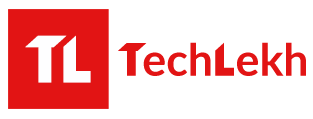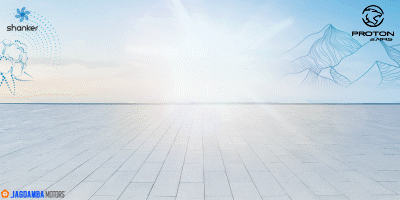Asus ZenBook Pro Duo, the name itself represents its dual-screen availability. As wild as the innovations come, a dual-screen laptop surely looks practical. While the ZenBook Pro Duo is the first successful implementation of the dual-screen on a laptop, it’s shockingly useful.
Asus ZenBook Pro Duo Review
Before I go into the depths of this laptop, let me tell you what they are. I tested the top variant of this laptop, priced for Rs. 4,50,000 this thing comes with an i9-9980HK processor, an RTX 2060 GPU, 1TB SSD, 32GB RAM, and a gorgeous 4K OLED primary panel.
I was quite skeptic when I first saw the ZenBook Pro Duo. The second panel looked small and dull compared to the main panel. And, I was not sure if using both displays at a time would be a practical affair. But, as I kept on using the ZenBook Pro Duo, I felt that the 2nd-second screen is mostly better to offload your primary screen of secondary things such as Gmail, Spotify, or YouTube. Then, you can focus on your primary work on a beautiful 4K OLED panel.
How did I come to this conclusion? Well, I tried everything on this laptop, every possible and practical multitasking scenarios. Let’s take a look at them.
Usability of Dual Screen
Many people use dual monitors for our work. It’s a necessity for most creators, writers, editors, and others. So, as a writer, I used the ZenBook Pro Duo for my usual writing and editing work. I set-up my main window on the primary screen and then research or reference material on the secondary screen. And, it was quite useful. With this, I can focus on my writing on the main screen without needing to use split windows which I mostly do. Plus, it’s easier to go through reference material from the 2nd screen which ultimately leads to better efficiency.
Now, I’m not a video editor but I do edit some videos and with the ZenBook Pro Duo, I wanted to see how it could help me with it’s dual-screen. The idea here is to set up the main window with a preview on the main screen then only the timeline on the 2nd screen. So, I did and surely it’s interesting as you can even control your timeline with touch controls but it isn’t as smooth I would like it to be. Also, I had to shift my focus back and forth from the primary screen to the secondary screen while editing. Well, you can use it this way for video edit but, you will have to get used to it. And, the other thing is you may have some glitch on apps like Adobe Premiere Pro.
Next, the 2nd screen is useful for gamers as they can have the game on the main screen and apps like discord or streaming apps like XSplit/OBS on the 2nd screen. While I was using XSplit, it’s monitoring window adjusted automatically on to the 2nd screen and it was really easy to monitor my stream chats and other things. However, if you interact with the 2nd screen while you’re playing it’s likely that the game would minimize itself. Well, to solve this problem you will have to play games on 4k, but 4k gaming is not the forte of this laptop.
Asus Zenbook Pro Duo Specifications
- Primary Display: 15.6 inches OLED 4K(3840 x 2160) touchscreen
- Secondary Display: 14 inches IPS 4K(3840 x 2160) touchscreen
- Processor: Intel Core i9-9980HK/ Intel Core i7-9750H
- GPU: RTX 2060 6GB VRAM
- RAM: 32GB
- Storage: 1TB PCIe Gen3x4 Intel Optane Memory H10
- Battery: 71Wh
- Keyboard: Full-size backlit with 1.4mm key travel
- Touchpad: Precision touchpad with four-figure smart gesture support/ integrated LED-backlit numeric keypad on the touchpad
Design, Port Selection, and Portability
Asus ZenBook Pro Duo measures 2.4cmx35.9cmx24.6cm(HxWxD). It’s almost as big as my Helios 300 2018 but not quite. Thus this is portable but it’s thick and slightly heavy at 2.5kg (standalone) and 3.3kg along with the charging brick. So, you will feel the heft of this laptop when you’re carrying around it in a bag.
Zenbook Pro Duo looks like a generic laptop when you first look at it. The top lid is nothing too fancy, it’s simple and matter of fact it’s very prone to fingerprints. However, the overall build of the laptop looks very premium and it feels like that as well. There are no sharp edges, it looks clean and well built. Also, it uses ergolift mechanism which creates a certain space between the laptop and the presumed contact area. When you open the lid, the bottom area of the lid slides down and adjusts itself to create an open space between the bottom of the laptop and the table.
Asus Zenbook Pro Duo has full-size HDMI and a USB 3.1 Gen 2 port on one side and a USB 3.1 Gen 2, audio jack, and USB C with Thunderbolt 3 support. The thing it is lacking is a card reader, it’s a must for creators and it’s sad to see it doesn’t have one.
Now, because of the 2nd display, the keyboard has been shifted downwards right to the edge of the laptop. The full-size keyboard has shallow key travel at 1.4mm, so it will feel slightly unusual at first. But you will get used to it quite quickly and the typing experience on this thing is pretty good.
However, you might want to type on it using the additional wrist rest that comes with the laptop. Without, the wrist rest, it won’t be as comfortable and I found myself using wrist rest all the time when I was using this laptop. Without it, the typing feels a bit weird.
Now, another interesting thing is it has a dual purpose touchpad. The touchpad at the right serves as a normal touchpad and a numeric pad as well. However, it’s easy to press the numbers even when you do not intend to while you are using the touchpad. However, there’s an option to turn it off as well.
Display
As we already know it has two displays: a primary 4k OLED touchscreen panel and a secondary 4k IPS touchscreen panel. The primary display has a glossy finish and it’s amazing with 100 DCI-P3 coverage and 83% sRGB Coverage. It’s bright enough and the colors are as good as they come. It’s a joy to view videos and play games on this screen.
While the primary screen is really good the secondary screen has a matte finish to cut reflections and doesn’t have a good viewing angle. You have to look at it almost straight to view the contents properly. Also, it’s not as bright as it should be, it would have been better if the panel was brighter.
The software integration is really cool though. You can easily move the contents from the main screen to screenpad plus and vice versa. There’s a dedicated button on the keyboard to just switch the contents between primary and secondary screens.
You can even save the layout of various apps on the second screen. You can group up to 3 apps that you want to use at a time then save the layout. After that, you can access all of the apps next time from group tasks without needing to open each of the apps and rearranging them. There are other softwares such as handwriting, number key, and quick key as well.
The touch response on the 2nd screen is good enough for handwriting using the stylus that comes with a laptop. You could even doodle with it, but it won’t be good for high-level or precision drawings.
Speaker
Speakers are on the bottom, not exactly bottom though. The speaker sounds good with nice clarity and depth in the audio. It is not bass heavy but does good enough job overall. However, I did feel that it could have been slightly louder than it is.
Usual Stuff, Gaming, and Cooling
ZenBook Pro Duo is not a gaming laptop even though it has beastly hardware. The laptop is slick and smooth, using windows 10 is better than ever on a laptop like this.
I did not have any problem using software like Adobe Premiere Pro and there was no CPU throttle while rendering.
Since it has an RTX 2060 GPU, it can handle the games easily but not at 4k. Even when playing Dota 2 at max settings at 4k, I was getting around 45-50 fps on average. But, it’s a different story at 1080p as games like Dota 2 run at more than 144 fps but it’s not useful since it has 60HZ panel.
Red Dead Redemption 2 also runs fine give it’s one of the demanding games right now. While using benchmark at high settings, it gave me an average fps of around 47fps which is very good give this game is not optimized.
However, I did notice a slight CPU throttle while playing RDR 2 for a long time.
The laptop didn’t feel extensively warm when gaming and there’s not much fan noise even on heavy load. The ergolift mechanism seems to work nicely. Plus, it pulls in ar from the sides to keep it cool. However, if you feel like the laptop is too warm, you can hit the Tubro button to increase the fan speed.
Battery
So, this thing runs two 4k screens at the same time with a 71Wh battery. Well, the battery capacity is good but the battery life takes a hit because of dual 4k panels. I was getting around 3 and a half hours of battery life on this thing while browsing the internet and watching videos. So, yeah, the battery life is not impressive but this is one of the sacrifices you have to make if you want a dual-screen.
Should you get this laptop?
Well, this isn’t a question you should be asking if you got plenty of money laying around. I mean it costs Rs. 4,35,900 for the i9 variant and Rs. 3,59,000 for the i7 variant. But it’s innovative and one of the most unique pieces of hardware that exists right now.
If you are looking for a dual monitor replacement then it won’t work quite well for you. You will be better off with dual monitors. But, if you’re someone who needs to multitask and can work with a small 2nd screen which doesn’t have a good viewing angle, then its perfect. Well, there’s still a learning curve to use this thing properly. You will need to learn to adjust multiple windows on the ScreenPad Plus and manage your workflow between the two displays.
So, if you can manage your workflow between two monitors and as long as you will be using secondary (important but not that important) contents on the 2nd screen, it will be worth it.
-
CONFIRMED: OnePlus Nord 5 Coming to Nepal — Is OnePlus Back?HIGHLIGHTS The OnePlus Nord 5 price in Nepal could be Rs. 68,999 (8/256GB). It has…
-
Citroen C3 Price Slashed in Nepal — Now Rs. 29.99 LakhsHIGHLIGHTS Citroen C3 price in Nepal is Rs. 29.99 Lakhs. C3 is powered by a…
-
OnePlus Nord CE 5 Launching Soon in Nepal with 7100mAh BatteryHIGHLIGHTS The OnePlus Nord CE 5 price in Nepal could be Rs. 48,999 (8/256GB) The…