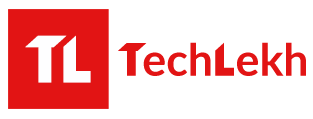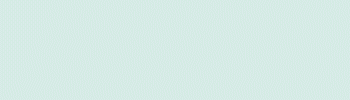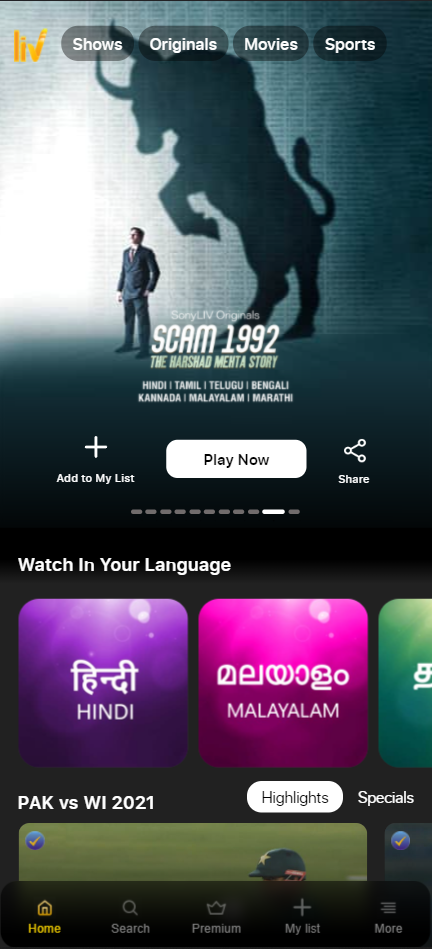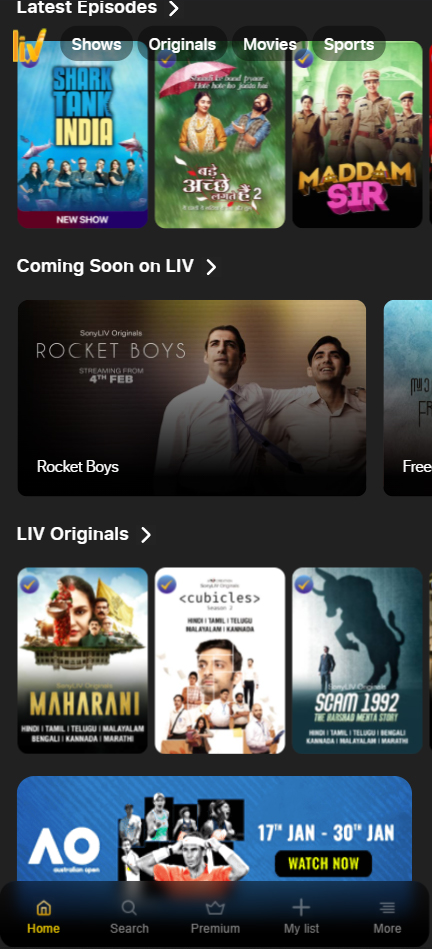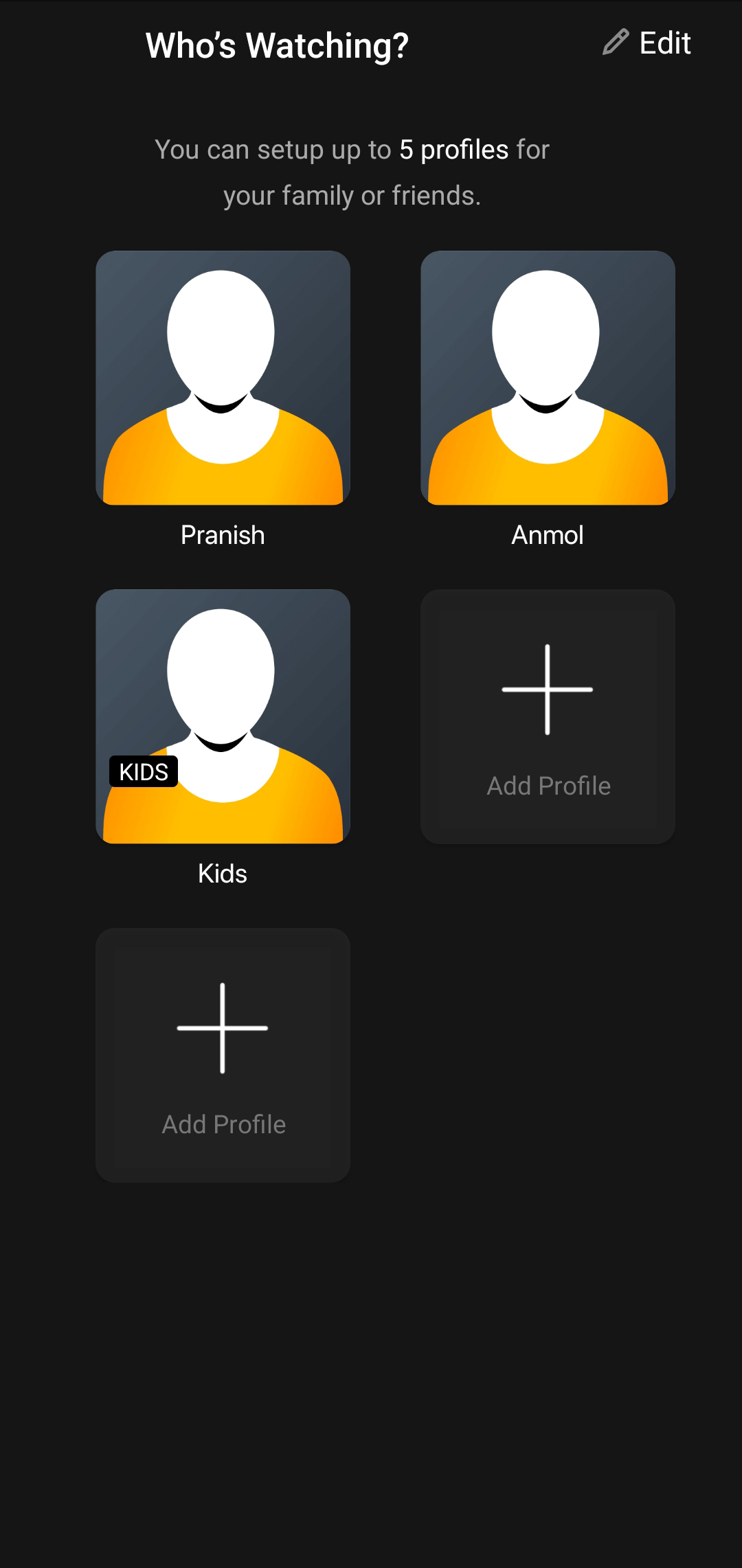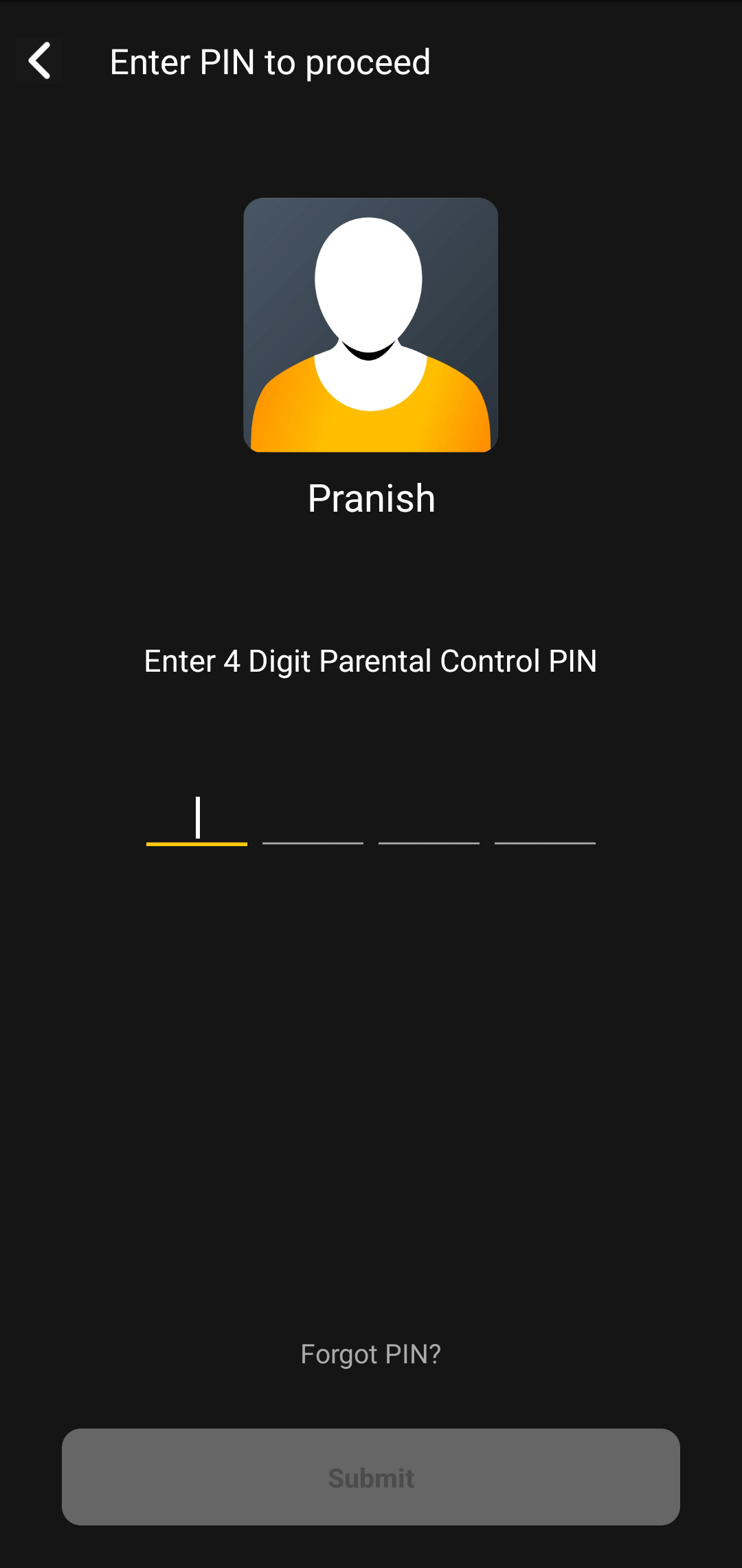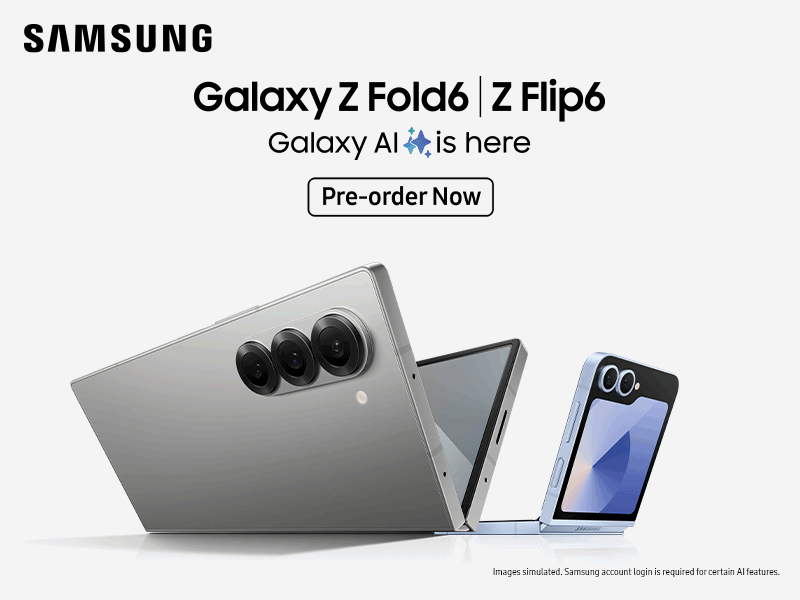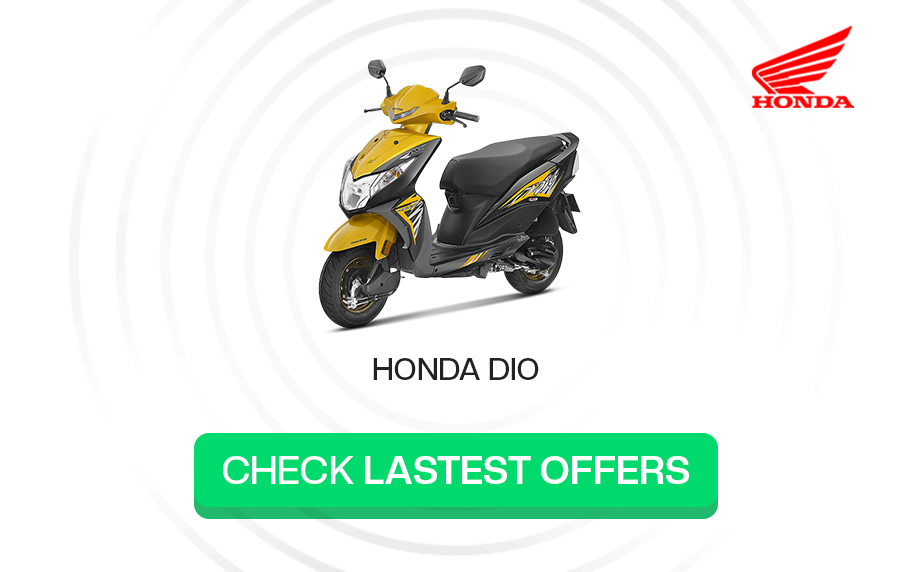PROS
- Good original shows
- Live Sports (WWE, Football, Cricket, UFC, Tennis)
- Sony TV Shows
- 5 screens
- Can download shows/movies on mobile
- Supports Picture-in-Picture
- Kids profile option
- Parental Control PIN
CONS
- No 4K or HDR support
- No desktop app
- Full-screen mode ruins the aspect ratio on the mobile app
- Can’t filter content by genre
- Video doesn’t always play in high-res even when video quality set to high
- Skip Intro button doesn’t always work
- A few bugs here and there
SonyLIV, a popular OTT platform in India, officially entered Nepal in October 2021. The platform partnered with Telenet Pvt. Ltd., a Nepali IT company, to distribute its subscription in the country.

SonyLIV provides users with a platform to watch a variety of content, including TV shows, movies, web series, live TV sports, and more. The LIV premium account lets users use the same account on up to 5 devices simultaneously.
So, if you are wondering what it’s like to use the platform, TechLekh‘s SonyLIV Nepal Review may help, as I will be sharing my experience in this article.
SonyLIV Nepal Review
How to Buy SonyLIV Premium Subscription in Nepal?
Before moving with my experience, first, let’s take a brief to discuss the price of SonyLIV Premium in Nepal and how to buy it.
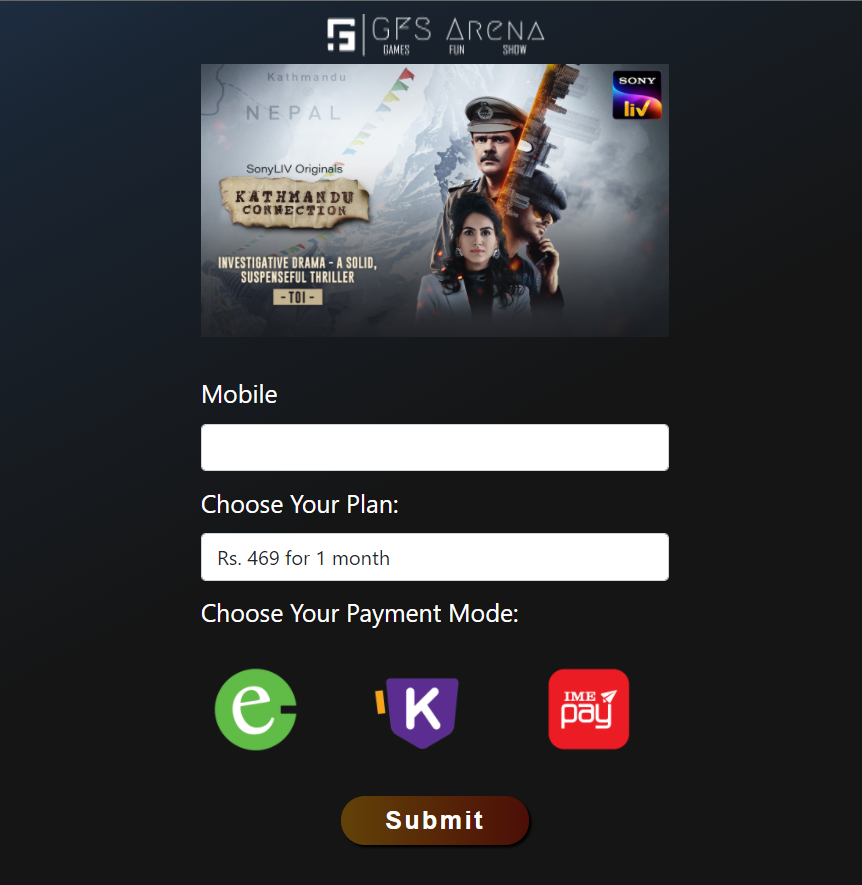
The SonyLIV Premium subscription costs Rs 469 in Nepal. Users in Nepal can activate or renew their subscription at www.gfsarena.com/sonyliv.
Enter your mobile number, choose your payment mode, and click on “Submit”. Once the payment is done, your subscription will be activated instantly.
What Can You Watch on SonyLIV?
SonyLIV is owned by Sony Pictures Networks India, so it has years of content from its different channels. In addition, it has SonyLIV original web series, including popular shows like Scam 1992, Tabbar, Your Honor 2, and Avrodh, among others.
It also features international shows like The War of the Worlds, World On Fire, Leverage, For Life, and more. For movie lovers, it offers many Bollywood, Hollywood, kids, and SonyLIV exclusive movies as well, such as Family Drama, Chumbak, Churuli, #Bro, and more.
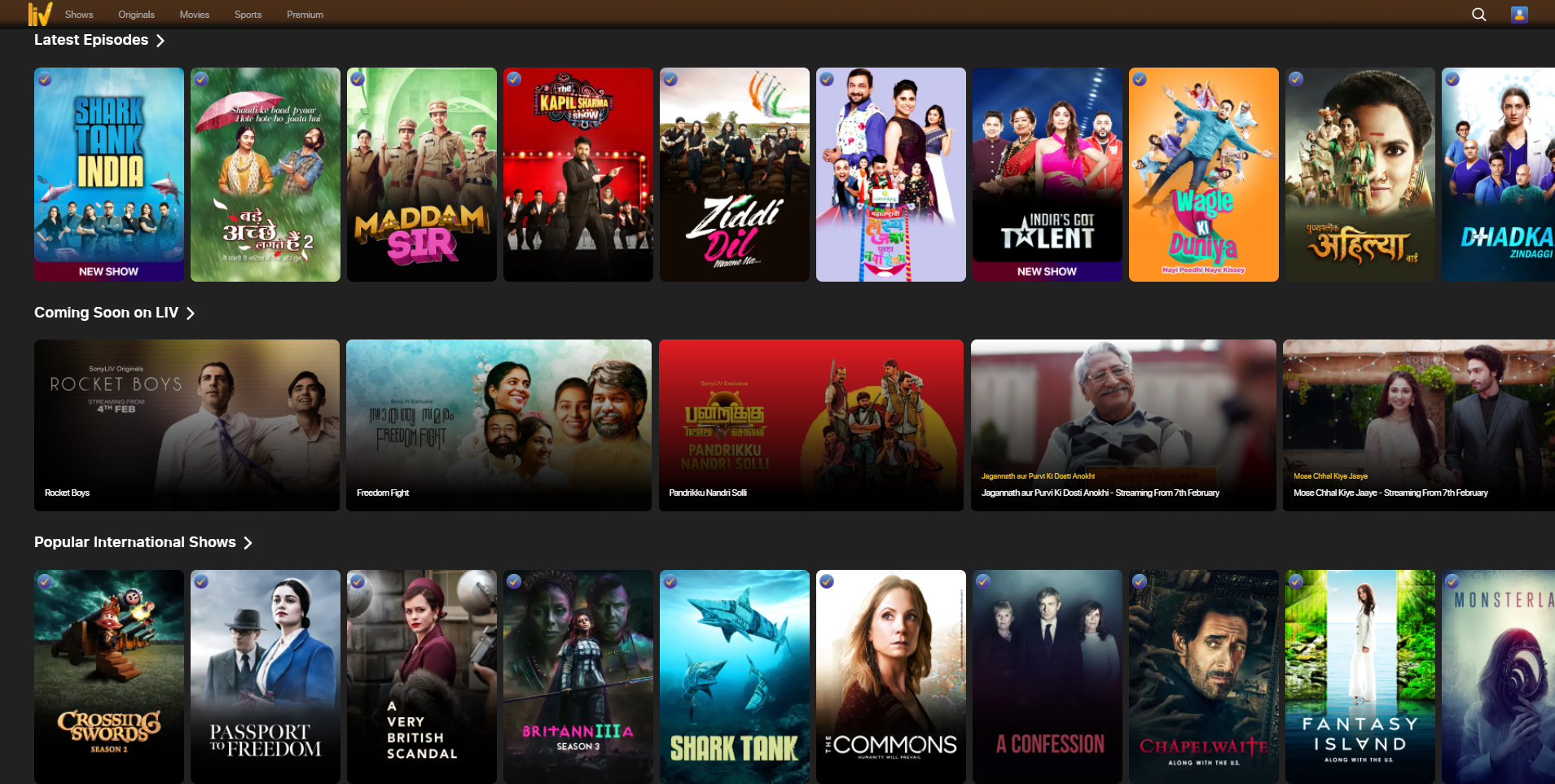
There is also a different fanbase for sports enthusiasts. After Sony Pictures Networks India’s acquisition of Ten Sports Network in 2016, SonyLIV users have access to all Ten Sports live programs as well. The platform streams cricket, football, WWE, UFC, and tennis.
Moreover, some of the popular Sony TV shows are Shark Tank India, Kapil Sharma Show, Kaun Banega Crorepati, among many.
Supported Devices and Logging In
The SonyLIV is available on Android, iOS, TV (Android TV and Apple TV), and the web. Unfortunately, it does not have a desktop app. Therefore, if you are on a laptop or desktop, you are bound to use the website on a browser.
Logging in is fairly simple. However, it is only simple if you have a registered mobile number nearby. The platform does not allow you to set a password; instead, it requires you to enter the OTP sent to the registered number when logging in.
So, if you happen to share your account with others, which is obvious given that it supports multiscreen, the OTP must also be shared in order for others to log in. That becomes more annoying when, once in a while, the platform decides to auto log you out.
Whereas, if you look at it from the other angle, you may like it. If you’re the owner of the account, then others can’t share the accounts with others without your approval.
The process of logging in is simple. The steps are as follows:
- If you are on a browser, go to the SonyLiv website at www.sonyliv.com or if you using a mobile app, open it.
- Click on “Sign In Now”.
- Enter your registered mobile number, click on “continue”.
- Then, enter the 6 digits OTP sent to the number and continue.
- Done!
SonyLIV Web Interface
The SonyLIV landing page shows a slideshow of different trending content’s thumbnail or trailer, with the “Add to my list”, “Play Now”, and “Share” buttons. The top left side has different menus. The menus are called Shows, Originals, Movies, Sports, and Premium. The menus start with the SonyLIV logo, which, when clicked, takes you to the homepage.
The top right corner has two icons: search and profile. The search button is self-explanatory. When clicked, it opens a search bar where one can search their desired content.
The profile, on the other hand, gives your profile name and shows other account settings. From there, you can edit your profile names, manage logged-in devices, see “My Lists”, and more. The “My Lists” shows your personal list of shows or movies you saved earlier. However, I did not see the option to show all profiles or add new profiles on the web.
SonyLIV Mobile App Interface
The mobile app closely resembles the web interface. It has the same homepage and it has the same menus on the top, excluding the menu called “Premium”. The “Premium” menu on the mobile app has been moved to the app’s bottom, alongside other menus labelled “Home,” “Search,” “My list,” and “More”.
The “More” menu allows the user to see other profile names and options to add up to five total profiles—which is not available in the web interface for some reason—as well as downloads and other account and app settings.
You can also download the shows or movies on your mobile for offline viewing. If the episode/movie is available for download, a download icon is shown on the content.
SonyLIV Homepage
The homepage of both the web and the app are the same. Under the trending slideshow, slidable horizontal lists of shows are displayed with vertical media thumbnails, and there are also languages to choose from: Hindi, Malayalam, Tamil, Telugu, and Marathi.
The top list shows live sports if there are any, followed by sports series, which at the time are PAK vs WI 2021, The Ashes 2021, and the Big Bash League 2021-22.
Scrolling down will bring you to various lists such as Tournaments, Latest Episodes, Coming Soon in LIV, LIV Originals, New on LIV, Movies, LIV Premium, and so on. You may also see different specific trending content in the middle of the lists.
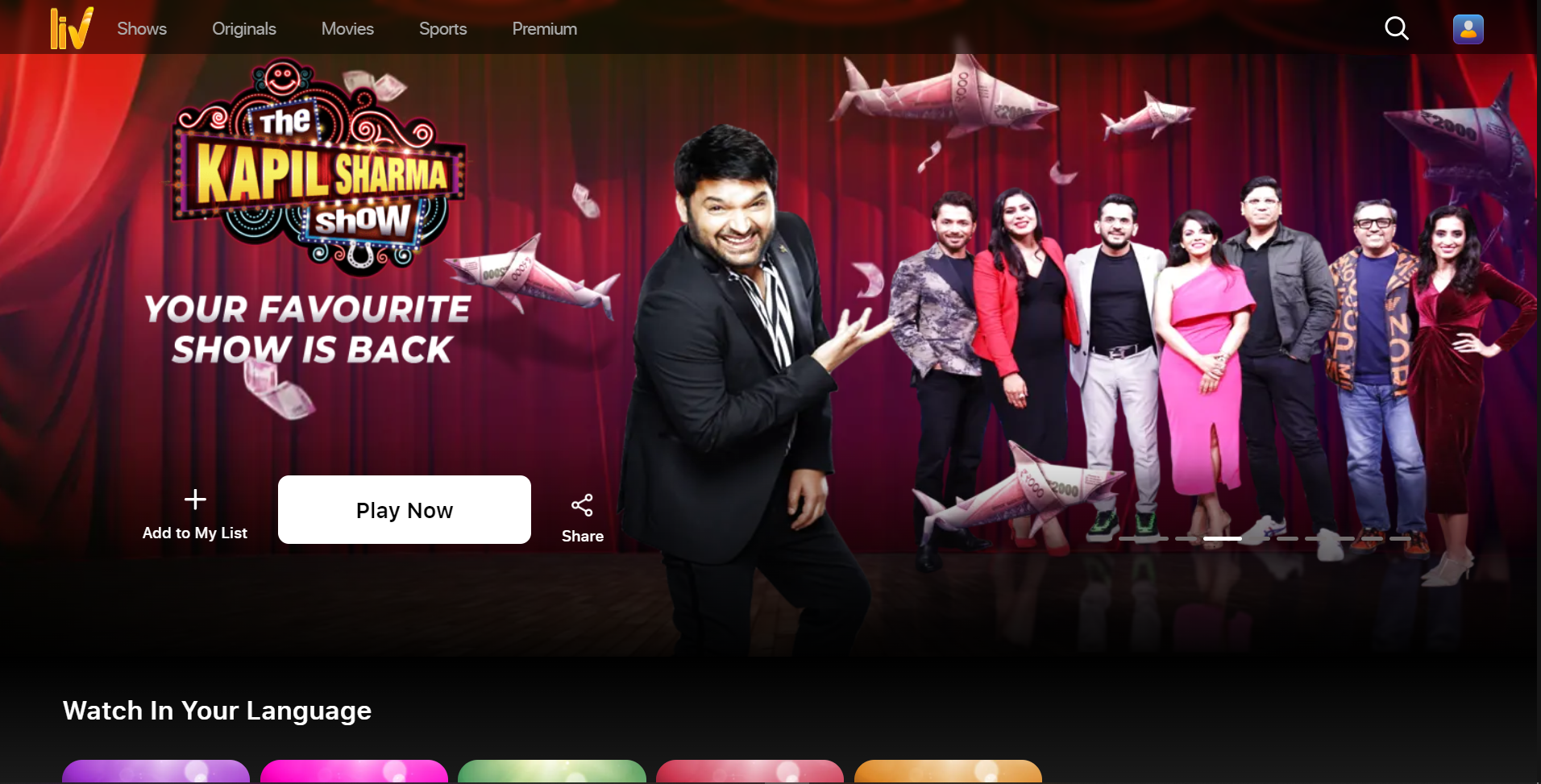
Different lists show some options besides the list titles if they have them, such as options for different sports in the Tournaments list and options for different genres in the Movies list. However, unlike what I would have liked to see, the service does not let us search or filter the whole homepage by genre or category.
Clicking/tapping on movies just plays the video without providing any information other than the age classification in the top left corner of the video.
Clicking or tapping on content with multiple episodes, such as series or TV shows, on the other hand, opens a new page showing a synopsis of the content, along with content classification and other info such as content category, language, and the number of episodes. The “Add to My List” button and the “Share” button are also present.
And, of course, the available episodes are there, with horizontal thumbnails that allow you to play the episode when clicked or tapped. But for some reason, it shows the last season and last episode by default. Every time I opened a new show, I had to scroll back to get to the first episode.
I did not know this earlier. I was watching a series called Cubicles—which I really enjoyed—and after completing episode 2, I realized that I had accidentally begun watching from season 2, skipping the first season.
SonyLIV Video Playback
Both the web and the app have the same controls on the playback screen; the placements are somewhat changed for convenience, but the functions are the same.
They both have the 10-second rewind and fast forward buttons, play/pause button, volume slider, video quality button, and subtitle & audio button. The mobile app also has a display brightness slider, whereas the web app has a fullscreen button.
The web interface also lets you use keyboard shortcuts (arrow keys and spacebar) to play/pause or rewind/fast-forward the video. The “video quality” button lets you choose from three different qualities: High, Good, and Data Saver, or Auto, but does not tell you the exact video resolution.
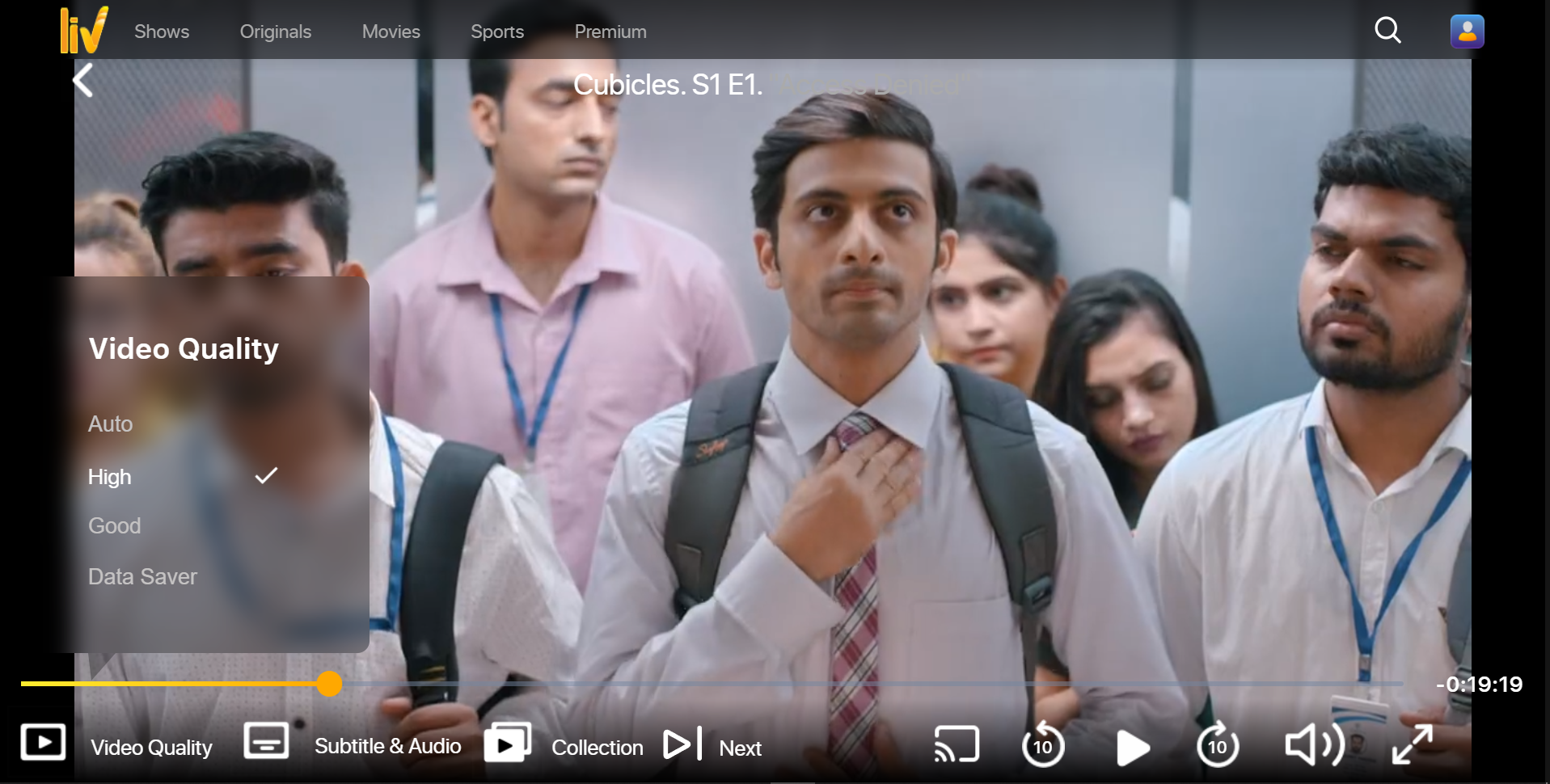
You can also set the default video quality of your choice from the app settings on both the web and the app. However, during my usage, even though I had set the video quality to high, the first few minutes of the video always played at a very low video resolution, resulting in pixelation on both the mobile app and the web.
Similar to Netflix, SonyLIV also has a Skip Intro button. However, it works mysteriously. Not all series or movies have it. Even if some have it on the mobile app, it may not show up on the web.
Similarly, the auto-next episode feature is also there, but it sometimes does not work. The mobile app also supports Picture-in-Picture (PiP) mode, which you can enable/disable from the settings.
Annoying Full Screen on Mobile App
It’s common that the majority of video content’s aspect ratio does not match with the smartphone display’s aspect ratio, resulting in black bars. For that reason, if you pinch out the video, the video enters full-screen mode, covering the entire display of the phone.
However, the way SonyLIV handles full-screen is different than how other video streaming apps, such as YouTube or Netflix, do. Instead of cropping the top and bottom portions of the video, it just stretches the whole video, ruining the aspect ratio of the video you are watching.
And worse, if you happen to watch content that has black bars on the top and bottom, the app does not even get rid of those bars but just stretches the whole video.
And given that it enters full-screen if you pinch out, you would think the double-tap should rewind or fast forward the video like on every other platform. But to my disappointment, double-tapping the video also activates the full-screen mode.
SonyLIV has a lot to improve in this area.
SonyLIV Other Features and Its Bugs
You can also add “Kids” profiles so that only the content meant for kids is shown to them. However, after entering the Kids profile, I did not find any option to exit or change the profile within the app. The only way I could do it was to restart the app.
Additionally, you can also set a 4-digit parental control PIN to secure the app. Again, I did not find any option to disable the PIN. I also occasionally encountered bugs where the top mobile app menus were not working. I hope SonyLIV fixes these issues in the coming days with an update.
As of now, SonyLIV does not offer any 4K or HDR content.
Summary
SonyLIV may not have that many shows or movies compared to Amazon Prime Video or Netflix. Having said that, it does offer some really good original shows, TV shows, movies, and live sports programs such as WWE, cricket, and football. It has something for every genre.
For the interface, it’s a bit confusing. You cannot filter the content by genre, so finding relevant content without knowing the name is difficult. SonyLIV also does not support 4K or HDR content, and it also does not have a desktop app.
The mobile app and the web do provide a decent experience, but there is a lot to improve. In addition to resolving tiny bugs here and there, SonyLIV should fix the full-screen mode on mobile, make the Skip Intro button stable, sort new episodes from old to new, and improve a few other features.
-
Realme C63 with 50MP Camera Now Available in NepalHIGHLIGHTS The Realme C63 price in Nepal is Rs. 15,999 (4/128GB). It is powered by…
-
Yamaha MT-15 Version 2.0 Expected to Launch Soon in Nepal: Find Out What’s NewHIGHLIGHTS Yamaha MT 15 V2 price in Nepal is expected to be around Rs. 6…
-
Yamaha Aerox Review: Fast and Fun with R15 at Heart!TechLekh Verdict Yamaha Aerox 155 is an outstanding scooter that combines power, style, and advanced…