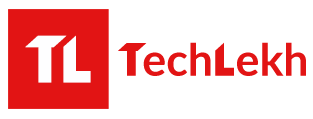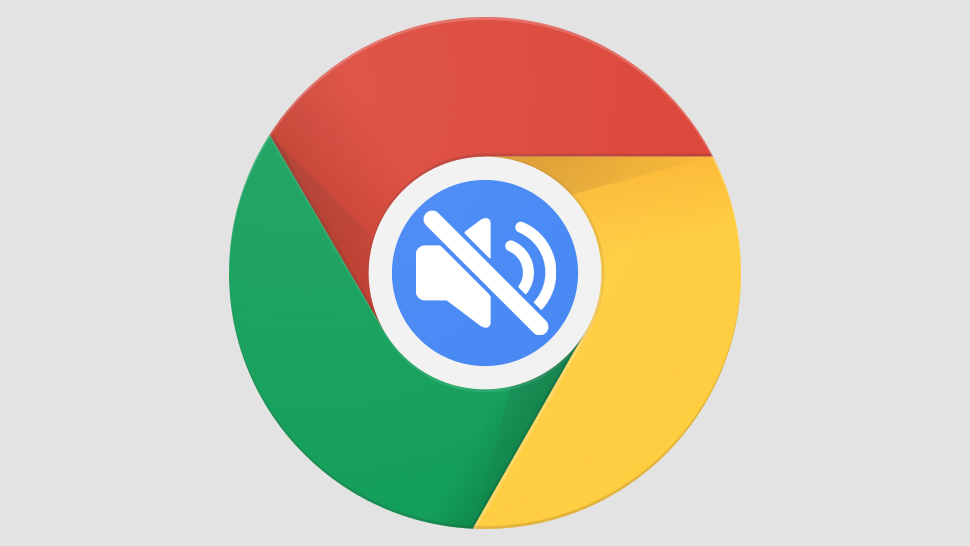
How many times has this happened that you open up a website and suddenly the sound starts blasting through your speakers? Yes, I’m talking about the annoying autoplay videos on websites.
Imagine hovering through your favorite website and having to listen to startling audio every time. Obviously, it gets really irritating. As a matter of fact, pausing the video becomes the first thing you have to do. So, if you want to stop this happening to you; learn how to mute autoplay videos on Google Chrome in just a few steps.
Note that the stable version of the Google Chrome 64 is not out yet thus you can try this out on the beta version here.
How To Mute AutoPlay Videos On Google Chrome
What You Need
Update Google Chrome to version 64
- To update your Google Chrome, open Chrome.
- At the top right look at more, click “Help” and go to “About Google Chrome“.
- Now, it automatically checks for updates and updates to the latest stable version.
Once you have everything you need, you are ready to mute autoplay videos on Google Chrome.
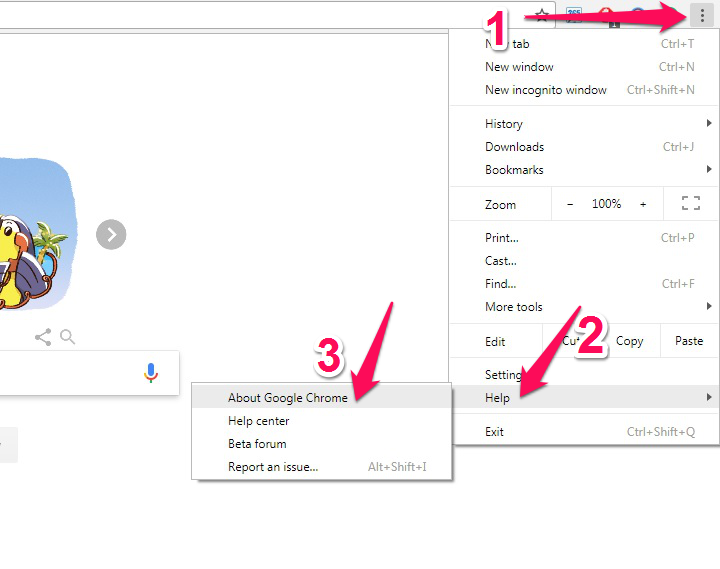
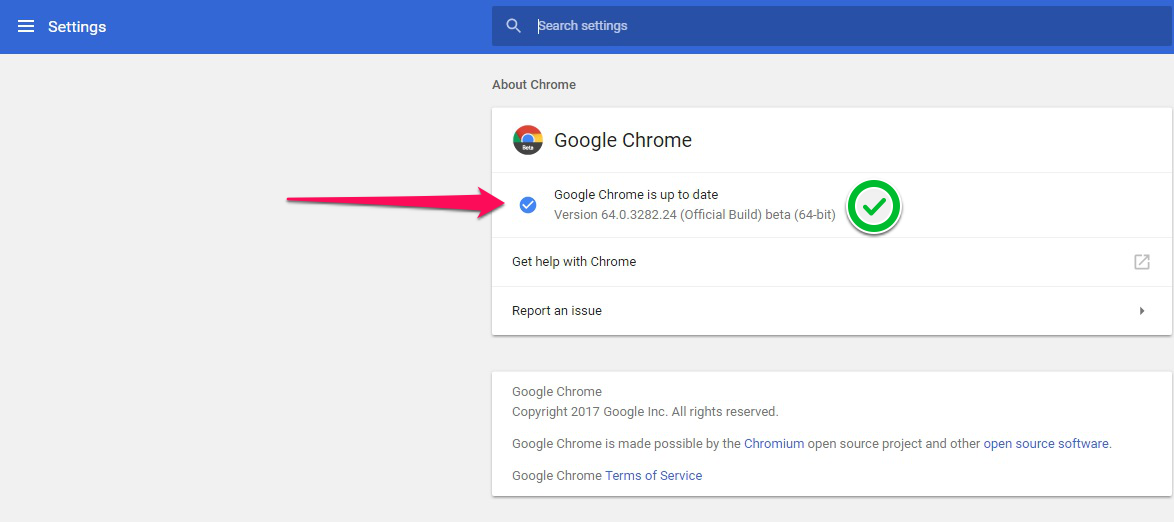
Steps To Mute AutoPlay Videos On Google Chrome
- Open up your Chrome.
- Go to a page that auto-plays video with sound. For example, here’s the link.
- Click the “i” or Green Lock Icon right beside the URL text field. Now you should get a drop-down menu with “Flash” and “Sound” settings which are set allowed as defaults.
- Next, right to the Sound option click on the drop-down menu and set it to “Always block on this site“. Finally, you’ll never hear the annoying autoplay sound of an unrelated video ever again.
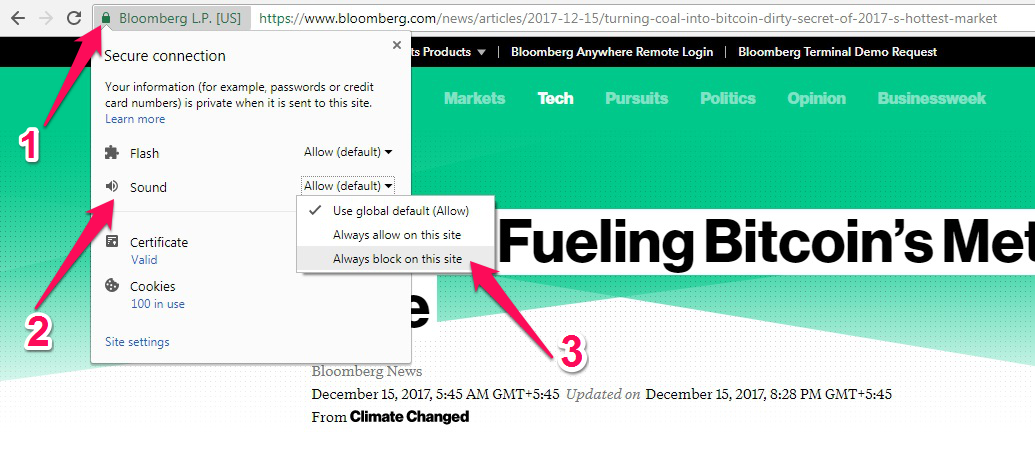
Tips
- The video on the website may take time to load, thus you’ll need to wait until the video loads. Otherwise, the Sound setting option won’t appear on the drop-down menu.
- Updating the Google Chrome won’t affect the opened tabs and everything will be retained after the restart.
- Beta Version of the Google Chrome will be installed as a separate instance. As a result, it won’t affect the stable version of the chrome that is already installed on your device.
-
TechLekh Awards: Best Bikes of 2025 in Nepal Winners!Motorcycling in Nepal has always meant more than just getting from one place to another.…
-
TechLekh Awards: Best Cars of 2025 in Nepal Winners!Electric vehicles continue to dominate Nepal’s market in 2025, and Chinese manufacturers still lead the…
-
Best Phones Under 35000 in Nepal (January 2026 Updated)I’ve always said that Rs. 30,000 is where phones start getting interesting. You can check…
-
Much-Awaited TVS Apache RTX 300 to Launch in Nepal This YearHIGHLIGHTS TVS Apache RTX 300 price in Nepal is expected to be between Rs. 6.50…
-
Tata Harrier EV Becomes One of India’s Best-Selling EVs, But When Will It Arrive in Nepal?HIGHLIGHTS Tata Harrier EV price in Nepal is expected to start between Rs. 65 Lakhs…