Hamrobazar is a free online marketplace which enables both individuals and companies to list a wide variety of new as well as old products online for sale. You can list your products for sale immediately once you register your account. Subsequently, you just have to select an appropriate category, fill out the necessary information, upload a decent photo and you are good to go. We’ll be mainly focusing on step-by-step process on how you can publish buy and sell posts on Hamrobazar.
After listing your product with appropriate details on the website, all you need to do is wait for your buyer to call or e-mail you. You can either register your account via the website or a mobile application. In this article, we’ll be guiding you through the steps required for publishing buy/sell posts on Hamrobazar via the web version.
Publish Buy and Sell Posts on Hamrobazar
Step 1: Go to the website of Hamrobazar or open the mobile app.
Since this tutorial will be based on the web version, first you need to visit Hamrobazar website.
Step 2: Click “Post Your Ad” link at the top right corner of the webpage.
After you’ve been directed to the homepage of the website, click “Post your Ad” link at the top right corner of the website. You’ll then be redirected to a new page which asks you to either log in or register your account for the website. If you are already a member, you can log in easily in the “Member Login” box, with your email and password. If you have not created an account yet, you can register by clicking the “Register” link at the top right corner of the page.
Step 3: Create your account by following the onscreen instructions.
Fill out the form as shown above with a valid e-mail account along with your name, phone number (optional) and your address and enter a password. Simply, type the 5 letter code and check the squared-box to agree on terms and conditions of the website. After you’ve completed filling it, click on the “Register” button. Once you click the button, you’ll be redirected to a new page asking you to verify your account with the activation code sent to your e-mail address.
Step 4: Login with your account credentials.
After verifying your account with the activation code, you will be re-directed to the login page asking you to enter your e-mail address and password.
Step 5: Click on the “Post New Ad” button on the left side of the page.
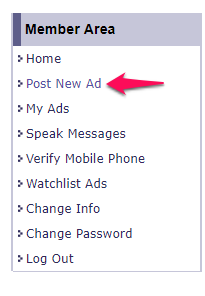
Step 6: Verify your mobile number in order to post your ad.
Now that you’ve become a member, you can list your ads on the page. However, for doing so, you will need to add your mobile number and verify it. You can do so by clicking the link in the page: “Click here to verify your mobile number.“
On the new page, click on “Generate Code” and follow the on-screen instructions.
After you generate the code, you’ll get a message like this:
You have to type the generated code on your message box and send SMS to their phone number. You have to be aware of the expiration. So, do send it before the expiry date and your mobile phone will be automatically verified.
Step 7: Click the “Post New Ad” button on the left side of the page again.
You will need to check the category for your ad from the given options on the page. There are a lot of options so you need to choose one that fits the item for the ad. The category menu will look something like this.
Step 8: Fill in the information about the item for the advertisement.
After you have chosen the proper category, you can fill in the information about the item for the advertisement.
Fill in the information as similar to above and click the “Submit Ad“ button.
Step 9: Upload a picture of the item for the advertisement.
After you click the “Submit Ad” button, you can upload a picture of your product for the advertisement.
Upload the pictures of your product and click “Finish Ad“. The post of your advertisement will be up and running on the website after about 30 minutes. Now you can sit back, relax and just wait for your buyers to call in or email you.
If you faced any difficulty following any of the above-mentioned steps or have any confusion regarding this article then feel free to put it in the comments below. We will try to answer them and help you out.
One Comment
Leave a Reply
-
TechLekh Awards: Best Bikes of 2025 in Nepal Winners!Motorcycling in Nepal has always meant more than just getting from one place to another.…
-
TechLekh Awards: Best Cars of 2025 in Nepal Winners!Electric vehicles continue to dominate Nepal’s market in 2025, and Chinese manufacturers still lead the…
-
Best Phones Under 35000 in Nepal (January 2026 Updated)I’ve always said that Rs. 30,000 is where phones start getting interesting. You can check…
-
Much-Awaited TVS Apache RTX 300 to Launch in Nepal This YearHIGHLIGHTS TVS Apache RTX 300 price in Nepal is expected to be between Rs. 6.50…
-
Tata Harrier EV Becomes One of India’s Best-Selling EVs, But When Will It Arrive in Nepal?HIGHLIGHTS Tata Harrier EV price in Nepal is expected to start between Rs. 65 Lakhs…
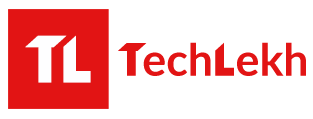






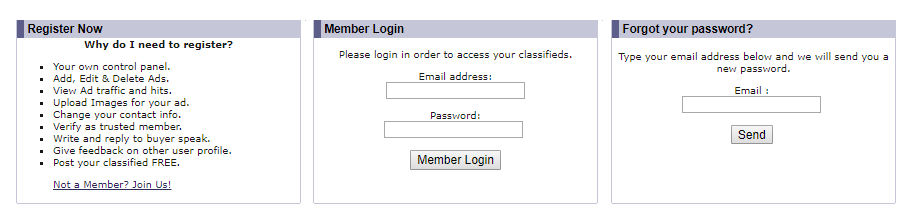





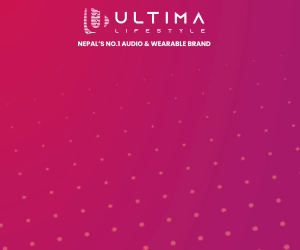

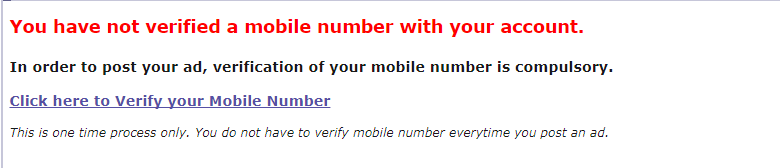
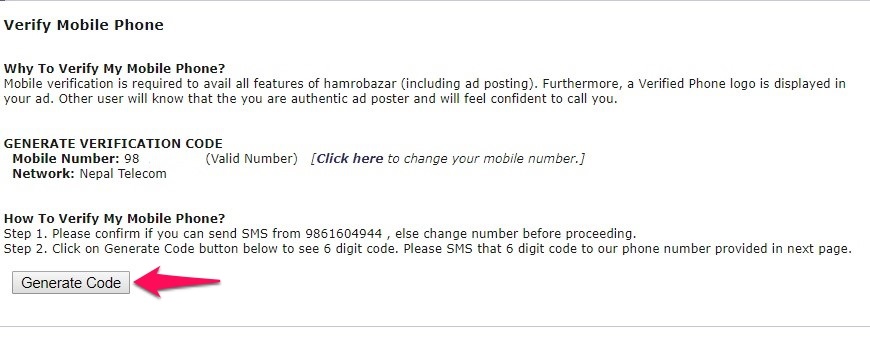
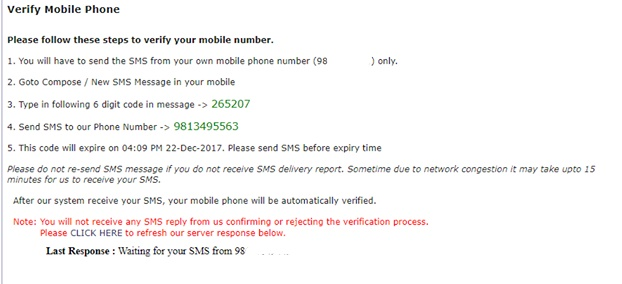
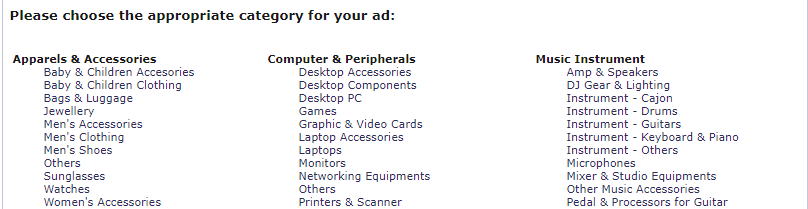
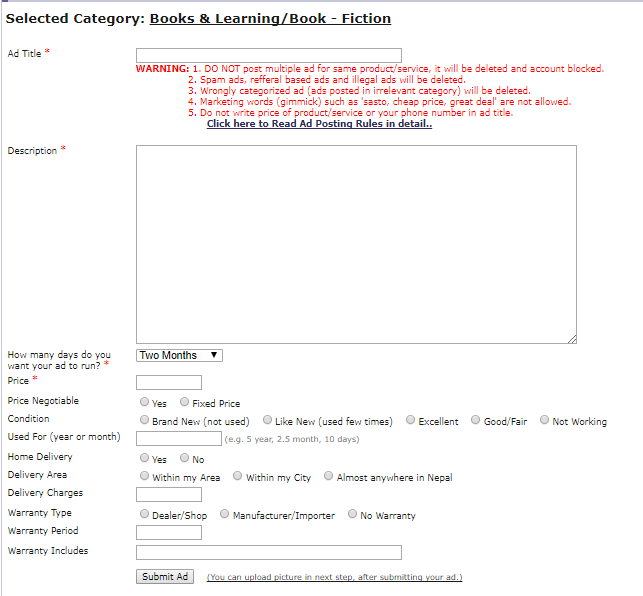
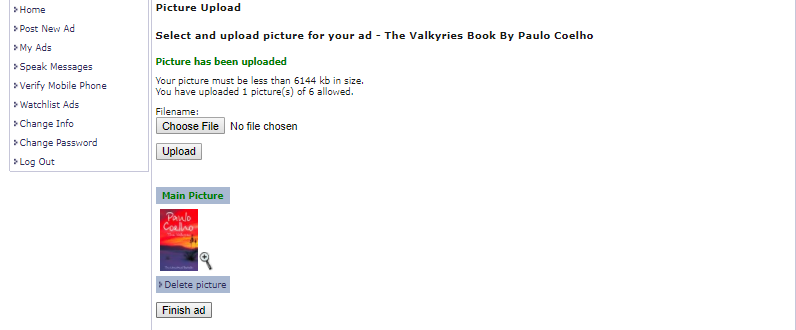






Hi, I posted an ad about an hour back. I have noticed a small typo error on the make year of the car.
How do i edit it ?
Mahesh